Filtered by your ISP or another big damn firewall??
Are some web pages not accessible to you???
Are you unable to run your favorite applications because of such restrictions????
Then you're coming to the right place.
This page is for you.
Ok, let's see what Your Freedoms can do for you.
But, we need to know a little, what is Your Freedom, actually?
".... Your Freedom is a Connectivity Service that allows you to overcome connectivity restrictions imposed upon you by your network administrators, your provider or your country..."
It also provides a certain level of anonymization, and it hides from your network administrators and other nosy people close to you what you are doing on the internet.
Is it free?
Yes, you can get it and then use it for free, altough there are TOS says that the speed is not really fast enough, approximately 64kbps. For faster speed, you can buy a coupon as your need.
So, how to make it works? And, how does it work?
Offcourse you need to download the program from here.
Because Your Freedom client software built in Java, you need to install Java at your computer for first. And all of us knew that java can run on almost any platform such as windows, linux, MAC OS, so Your Freedom theoretically can running fine on every operating systems.
Your Freedom client software works by connecting to Your Freedom server, then you need to configure your applications that need to connect to internet but blocked by network administrators or a damn firewall, and Your Freedom server then will forward all requests to your destinations. The picture below shows a clean explanation how does it work:
Connecting For The First Time
When you start the Your Freedom client application for the first time, you'll be asked for your preferred language. Click a button (you can always change the settings later).
Do as you are told and click on the "Next" button. You'll see this page:
If your internet connections through a proxy, enter the details here. If you are unsure, try to click "Next" for now:
You'll find a window asking you to select which protocols will be used to connect to Your Freedom servers. Selected protocols will affect the way the Wizard check reachability of servers. If you are unsure, leave the default selection. Click "Next". If all you get is an empty list of available servers like this:
you need to figure out about your web proxy (or configure everything manually, e.g. if you want to use an FTP proxy!).
If you get this, however:
and fill in suitable credentials. In many cases, this will be your Windows Domain login (don't forget to fill in the domain as well!). Just try until it works, you can click "Next" to try.
If you see this page:
Let's assume you've been able to make it work. It worked if you see something like this:
It is important that you see a "yes" or a number in any of the columns HTTP, HTTPS, FTP, or UDP. A "yes" means that the client has been able to use this protocol to connect to Your Freedom server using the default port setting, a number would mean that it has been able to connect but on a different port, an a "no" means that the protocol could not be used to connect to this server. Choose a server, and then click on "Next":
On this page, enter your Your Freedom username and password, then click "Next":
Note that the client just doesn't know anything about the server and your account's profile before you've connected to the server, that's why some of the values seem to be somewhat odd (including the bandwidth - it's not unlimited unless you've bought a package). Click on "Start connection" and you should see something like this after a few seconds:
Configure Applications
Windows users can simply click on the "Applications" tab and see something like this:
This is a lists of applications whose configurations can be modified automatically by Your Freedom. The one that are installed on your system have working checkboxes, the other ones are grayed out. Tick the ones that you wish to use with Your Freedom, and then click "OK".
Hope it all succesfull!!!
Configure Applications Manually
Sometimes you need to configure your applications such as web browser (firefox, internet explorer) or any other browsers you choose, manually.
Sometimes you need to configure your applications such as web browser (firefox, internet explorer) or any other browsers you choose, manually.
Open up your firefox and click "Tools" tab from menu bar, then hit "Options..":
Just do it like the picture shown below:
Adjust firefox proxy and port settings to whatever you decide Your Freedom to listen on specified port on your computer:
For internet explorer users, just hit the "Tools" menu, select "Internet options":
Go to "Connections" tab, choose "LAN setting":
Adjust the proxy setting like this:
?
YOUR FREEDOM CGI SETTINGS
What you need to do is just point Your Freedom server address column to your own cgi script which running out there on some web server, or choose it freely one of the list above:
Good luck and if something goes wrong, you can drop me a comment.
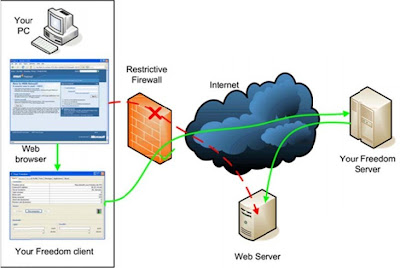

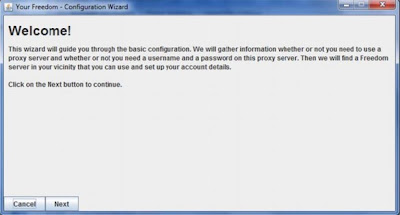

















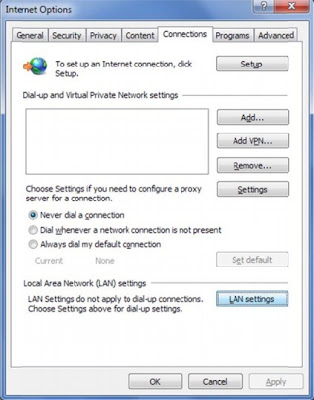
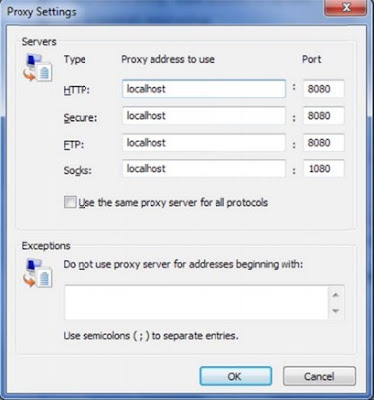

i use 53 udp as a getaway but connection is too slow can you give me a solution , thanks in advance .
ReplyDelete